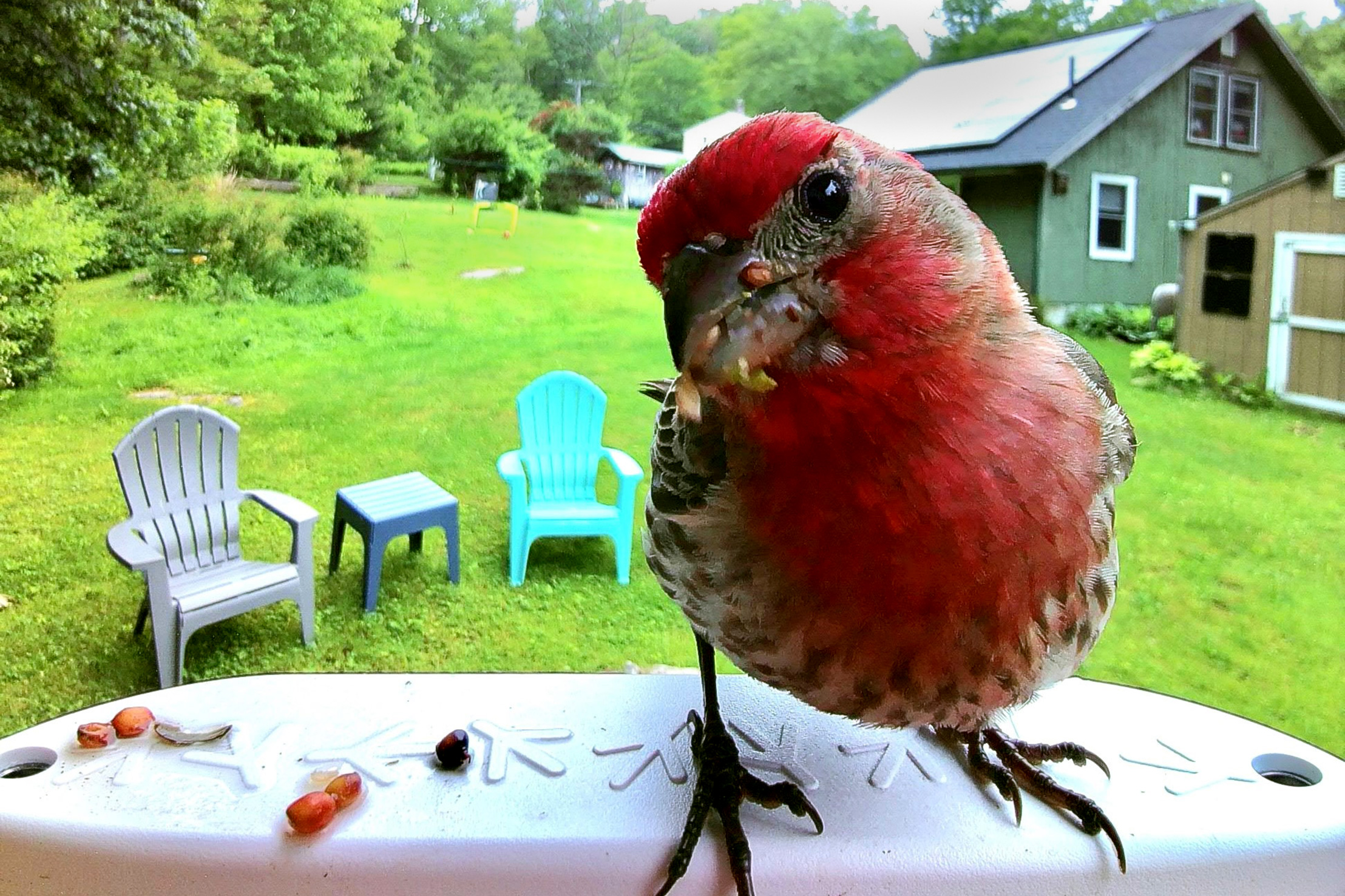The best camera is the one you have with you, and for most of us, that’s our phone. And while some of the higher-end smartphones these days have pretty good internal image stabilization, a gimbal stabilizer can really make otherwise shaky shots — i.e., action shots — look really smooth. But what phones can’t do on their own is track a subject … not yet.
The latest gimbal to hit the market, and the first from Insta360, jumps right into the sweet spot of price and size to compete with similar products from two established gimbal brands, DJI (a major player in the action camera world) and Zhiyun. The Insta360 Flow ($159) is both a video stabilizing gimbal, and an automatic subject tracker, thanks to AI.
In short: The Insta360 Flow smartphone gimbal did very well in our testing with smooth video stabilization, accurate subject tracking, and easy usability. Plus, for budding cameramen, the app provides examples of suggested shot lists to create videos. The unit folds down small, but this one (and most gimbals) is still more weight than I want to carry in my pocket, as Insta360 suggests. Nevertheless, the Insta360 Flow can be a great tool for beginners and advanced videographers alike.
Insta360 Flow Gimbal & Stabilizer Review
Pros
- Easy to use
- Very stable video
- Accurate subject tracking
- Huge & useful feature set
- Built-in tripod & extension arm
- Comprehensive app control
- Competitively priced
Cons
- Heavy for pocket carry
- Finicky control surface
- Fragile tripod legs
- Phone clip attachment prone to user error
What Is a Gimbal?

A camera gimbal is a tool, somewhat like a tripod, to help stabilize the camera while shooting video while the camera is moving. Gimbals can compensate for situations where the camera is bouncing — like when trying to film something while running with the camera in your hands, or to eliminate the vibrations when filming from a skateboard, OneWheel, bicycle, or on a drone.
Photographers and filmmakers have been using gimbals since the early 1900s (though the concept of the gimbal itself is credited to Greek inventor Philo of Byzantium). Those early gimbals were big and bulky. They relied on interconnected rings and weights, and they responded mechanically to counter movement with inertia. Modern gimbals have been made smaller with microprocessors, servo motors, and gyroscopes.
How the Insta360 Flow Works

The Insta360 Flow has a removable magnetic clamp which holds a smartphone — I would also love to see the connection to the Flow be Apple MagSafe compatible. The phone must have the Insta360 app installed (Apple or Android) and either camera, front or back, can be used depending on the mode. And if you’re using an iPhone, it can automatically connect (sorry, Android) to the phone with a simple one-tap on the notification banner to go right to the app.
Once you dial in your preferred settings, either by using the controls on the handle of the Flow or on your phone screen, the Insta360 Flow can be used two ways. It can be used as a stabilizing gimbal, held in-hand to follow and record the subject, say, your friend mountain biking. Or, the Insta360 Flow can be used stationary to track a subject.
The Insta360 Flow unfolds from its stowed size of 7 inches to 11 inches long total. It has a built-in tripod and telescopic extension to stand 12-21 inches tall. (And it also has a standard ¼-20″ tripod screw mount to use on taller tripods as needed.)

The Flow has a 2,900mAh battery that provides up to 12 hours of use. Though, you won’t be using all that power for the stabilizer itself. More realistically, because a phone will burn through its battery quickly while shooting video, the Flow functions as a power bank to keep your phone charged via a connecting cable. This is another example in which the MagSafe connection would be really handy.
Gimbal & Tracking Modes Explained

The Insta360 Flow gimbal and tracking feature has five primary modes and one modifier mode. The primary modes relate to controlling the three axes of stabilization and tracking: pan, tilt, and rotate. The modes are: Auto, Follow, Pan-Follow, FPV (first-person view), and Lockout.
- Auto mode it what it sounds like — the Insta360 Flow will keep any subject you tell it to follow in the center of the frame as long as the subject stays in range.* (*Range of motion: Pan: -230° to 100° (330°); Roll: -150° to 180° (330°); Tilt: -100° to 82° (182°).) This mode uses all three of the axes, and it worked great. This is the best mode for beginners.
- Follow mode locks the roll axis and follows the pan and tilt axes. It’s ideal for situations where the subject is moving up and down or where you want to film up and down motions — effectively, an arcing tilt. This is a more advanced mode and could be frustrating to use if you don’t understand the intention of the mode.
- Pan-follow will follow subjects moving side to side. It locks out the roll axis and compensates for the tilt axis. This is an intermediate mode for beginners who have a bit of experience and want to try something new.
- FPV (first-person view) mode is similar to Auto in that it follows the movement of all three axes, but it provides a unique feel to the video that simulates the floating feeling of shooting from a drone.

- Lockout mode allows you to focus on a specific frame. and the gimbal compensates for movements on all axes to maintain the set framing.
- The modifier mode is Active Plus Mode, and this is for fast-moving subjects where the gimbal tracking is very sensitive and fast. This mode is more battery-intensive and for most users, will only be needed on occasion. Max speed of tracking is 120 degrees per second.

In short, all of the modes worked as advertised. Some of the modes are better suited for beginners, while the other modes are for more experienced users for specific styles of shots.
The modes can be selected on the gimbal touch-sensitive control surface. But, I found this surface can be a little finicky to correctly change modes. I also accidentally bumped it when using the controller buttons instead.
AI Features for Filming

The Insta360 Flow uses artificial intelligence (AI) to track subjects and to keep them in the frame while shooting. This can be while you are holding the camera, moving, and the gimbal is stabilizing to record your subject and keep the subject in the frame. It can also track a subject when the Flow is stationary, too.

The main tracking features in this stabilizer are part manual, part automated by AI. Flow can automatically pick a subject, or the user can define one. With one pull of the trigger on the Flow, it will select the most prominent subject in the frame, typically what’s in the foreground.
But, if the scene is flat, it will pick the most distinctive high-contrast object. Manually selecting a subject is as easy as tracing a bounding box on the screen.

Once it has a subject, the Insta360 Flow does an excellent job of tracking it … as long as the proper shooting mode is selected for the type of shot. I found the tracking worked well when using Active Plus Mode for fast-moving subjects.
In low contrast scenes, I noticed the Flow had trouble keeping track of a subject. The tracking mode includes a number of great features and customizable settings including custom subject framing, reacquiring the subject, and tracking sensitivity. These are all fantastic features for shooting outdoor content, and offer a lot more than just photo or video features on a phone.
Using the App

Insta360 has developed a very robust and savvy app, especially for the iPhone. I did not test the Android app, but the functions within the apps themselves are very similar.
However, iPhone users get the extra perk of being prompted to launch the app as soon as the gimbal is turned on and connected to the phone. This is all done automatically by when deploying the gimbal. (We also tested with iPhones of three different sizes.)
The app includes all of the expected shooting controls a videographer would need, including resolution, frame rate, exposure settings (automatic or manual), and tracking settings. It also includes general preferences settings like scene recognition, voice control, and a link to tutorials.

The app also provides a number of shooting modes beyond photo and video similar to what you’d find on a phone, like slow motion and time lapse. But there are a number of other shooting modes like Dolly Zoom, which keeps the subject the same size in the frame as the camera moves toward or away from the subject. This causes the background to look like it’s zooming behind the subject. There’s the self-explanatory Wide Screen mode and pano-photo mode.

The basketball-specific Hoop Mode is where the app’s AI savvy really comes into play. The app and camera will detect the hoop and keep track of when the ball goes into the basket. Then, the app will edit the video to just show the times a basket was made. Those are just a few of the many shooting modes available.
Insta360 has leveraged AI editing for all other types of clips as well, like with “AI Trim” to grab the most exciting parts of a single clip and automatically edit to create a video. I’ve had marginal success with this feature, but that’s because I’m a control freak and I want to edit my videos in a specific way. But for those who don’t want to bother taking the time to do edits, the videos come out pretty nicely.
After testing this feature, I do have a few tips to help the AI make a better edit. One of those is to use Insta360’s Shot Genie where the app walks you through a series of suggested shots depending on the scene, like running, food prep, sports, outdoors, etc.
The “Shot Genie” recommendations come complete with music, too. With the Insta360 Stabilizer, you can quite literally identify a subject, shoot, edit, and finalize a complete video all with AI, while barely lifting a finger.
The Competition

The Insta360 Flow matches the price of the DJI Osmo Mobile 6 at $159. The Zhiyun Smooth 5S is bigger, heavier, and just a touch more expensive at $169. While the Insta360 Flow is slightly smaller than the DJI Osmo Mobile 6, it’s also 3 ounces heavier at 15 ounces.
The Insta360 promotional video shows users folding it up and dropping it in their pants pocket. While it does stow small enough to fit in some pants pockets, 15 ounces — nearly a pound — is not a comfortable or practical amount of weight to carry.
It’s slightly heavier, so how did it edge out over the competition? The notable feature of the Insta360 Flow is the AI-supported subject tracking.
To be fair, both the DJI and Zhiyun models also have subject tracking, which requires artificial intelligence programming to recognize and lock onto a subject. But the AI of the InstaFlow takes it up a notch — both in the gimbal itself and in the app for post-production assistance.

For an extra $50 at $209 total, Insta360 offers a Creator’s Kit, which includes a spotlight, a carry bag, a USB type-C-to-C cable, and a USB type-C-to-Lightning phone cable. This is on par or better than combo upgrade kits with other brands.
Conclusion: Insta360 Flow Stabilizer

The Insta360 Flow and the companion app (which works across all Insta360 products) combine to be an incredibly useful tool for video makers, regardless of skill level. Both products are easy to use with a little practice.
The faults in the product are minor, and easily compensated if you are aware of them. The feature set runs deep, but isn’t overwhelming — in fact, the app tutorials offer a good guide for novice users.
If you’ve always wanted to get shots of friends climbing, mountain biking, or running, and all that action, it’s not necessary anymore to invest in a high-grade camera. You can do it on your phone, thanks to this stabilizer. The Insta360 Flow is a solid product for anyone — but specifically beginners — wanting to step up their smartphone videography game.